Leverage Project Information Parameters for Export Folders with Ideate Automation
At Ideate Software, we believe in empowering our users to streamline their workflows. One such workflow that may have flown under the radar is our capability to utilize Project Information parameters as variables within Ideate Automation scripts. This feature becomes very useful when trying to process multiple Revit files across multiple projects, enabling project-specific export folder locations.
One use case of this workflow came to us as a request directly from one of our customers, Jan Leenknegt, BIM Director at BIG stating: “We would like to push different pdf exports to different project folders for ultimate ease by the teams.” We understand that this feature is a game changer for project organization, efficiency, and workflow management.
So, how does it work? It's elegantly simple.
You need to create a custom project parameter in your Revit model—in this example below: “Project-Folder” —and place the desired PDF export path in that field per image:
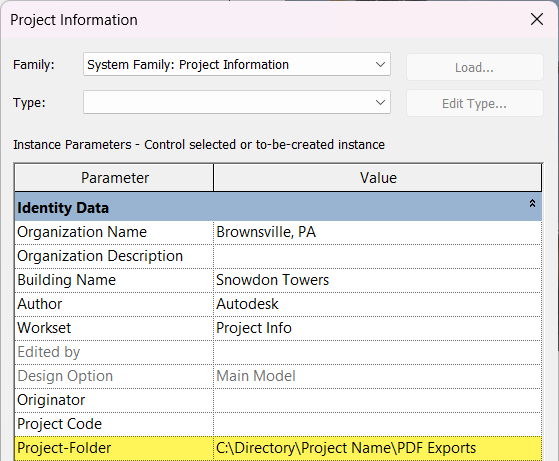
This parameter and value will always reside within the Revit model in Project Information. Users can now specify exactly where they want their PDF exports to go.
The magic happens when running Ideate Automation and utilizing the proper syntax for Export Folder field to call that value that exists in the Revit model. The value when creating the automated task will be: ${Revit.CurrentFile.ProjectInfo.Project-Folder}
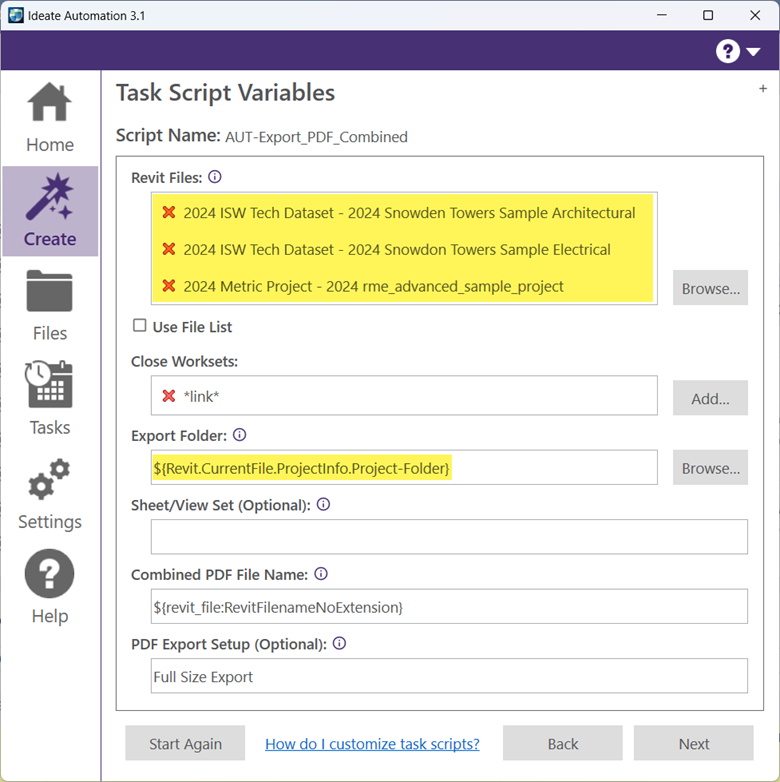
Utilizing this method enables the creation of tasks that utilize multiple models as input. Upon the execution of the export to PDF task, Ideate Automation seamlessly directs the output to the designated export folder of the respective model, ensuring organization without additional manual intervention. This workflow finds application in various scenarios, including:
- Automated exports of PDF/DWG/IFC/NWC files, with export destinations residing within the Revit project
- Automated project Save-As operations, leveraging project information parameters for specifying Save As locations
- Automated Health-Check exports, with export destinations managed within the Revit project parameter
Below is a practical task setup demonstrating the utilization project information to define paths for Save As operations for a list of Revit models. Additionally, this example incorporates the creation of subfolders corresponding to the project name, thereby streamlining the placement of exports within the designated directories.
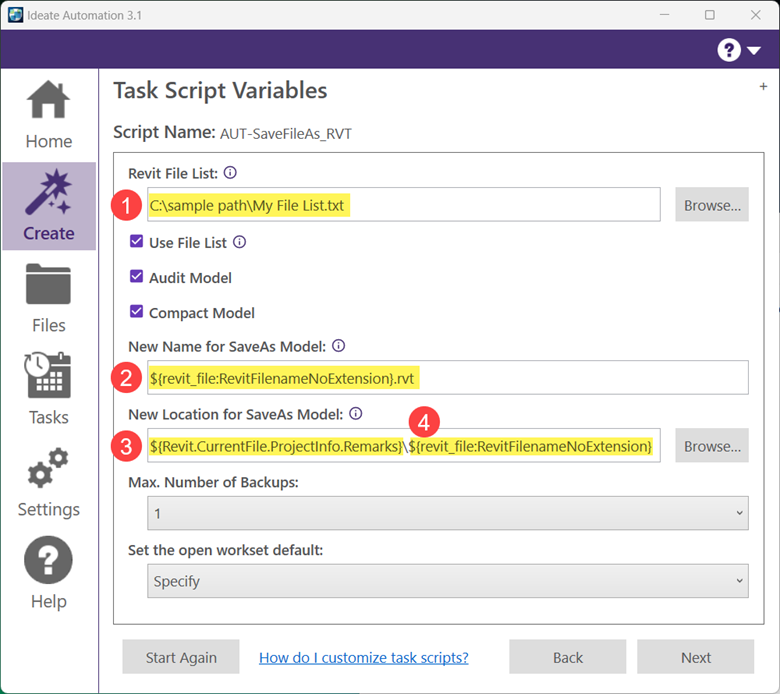
- File list is a .txt file containing a list of Revit models utilized in this task
- SaveAs variable name identified in this task to be the file name
- Remarks is a Project Information parameter setup in each model in the list, facilitating save as to designated locations
- An option to include subfolders into the location parameter, which can serve both as a parameter and a standalone entity. In this demonstration, it is represented by the Revit filename parameter.
Here is a diagram illustrating the output resulting folder structure:
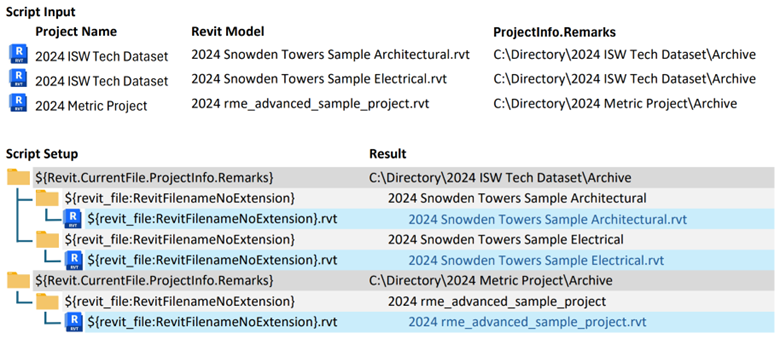
Please note, with this workflow, folders will get generated by the task in the event they do not already exist.
We're excited to deliver this solution to our customers, helping them streamline processes and achieve even greater success in projects. Try it out today and experience the difference firsthand. If you love the idea of using Project Information parameters for export locations, you will find this
blog post on using Project Information for export file naming useful.
Explore recent posts
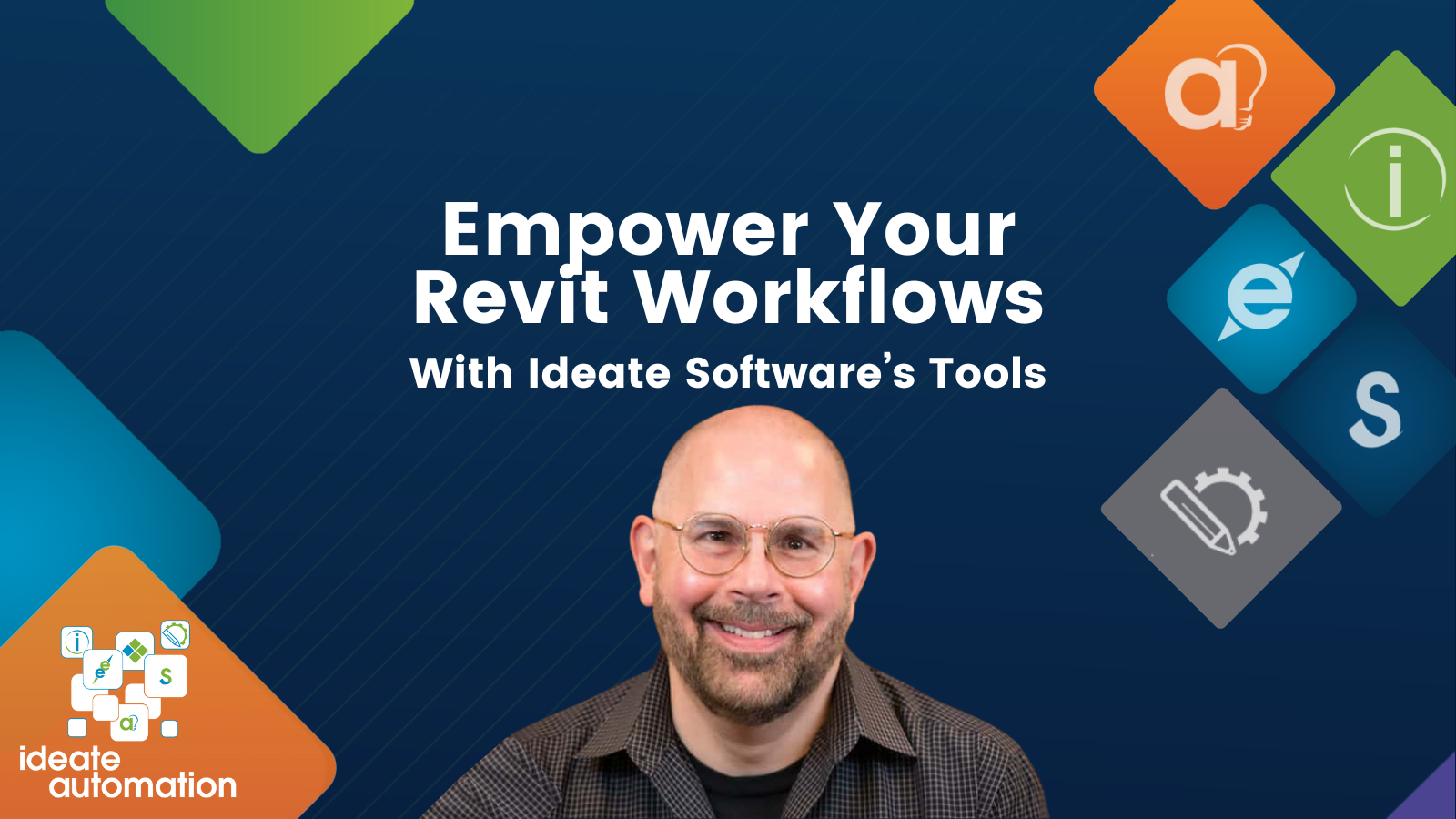
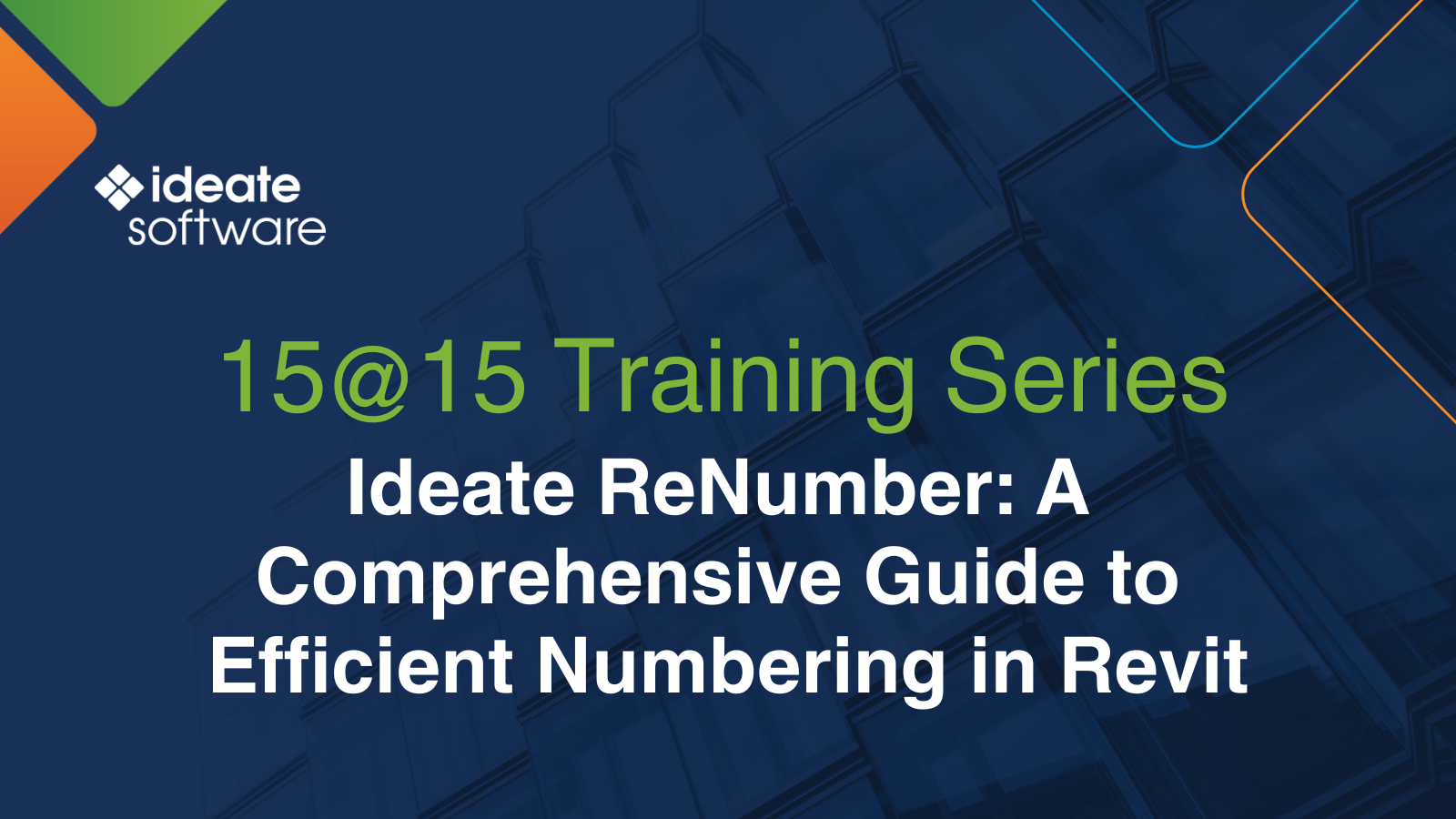

Services
Products
Contact Us
Thank you for contacting us.
We will get back to you as soon as possible
Ideate Software
Oops, there was an error sending your message.
Please try again later
Ideate Software
All Rights Reserved | Ideate Software Privacy Policy Data Processing Agreement Data Security Policies Terms of Use Site Map



